Nov 2021
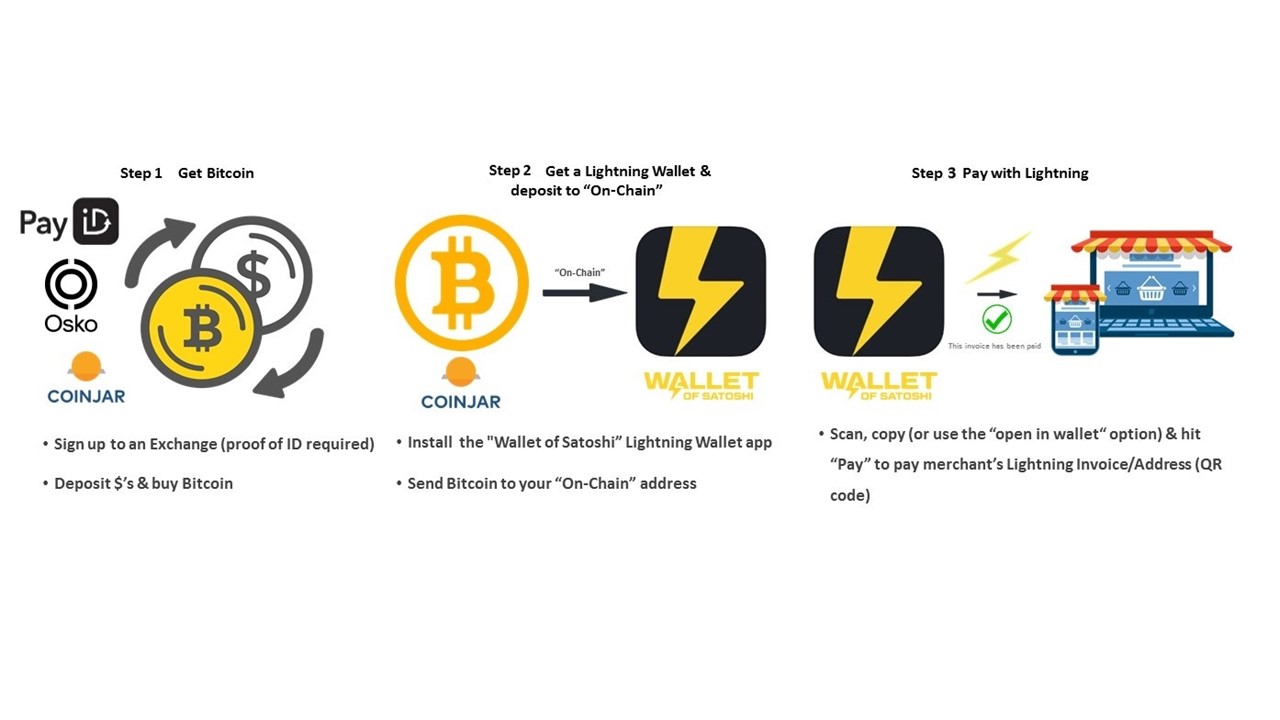
The image above shows the 3 easy steps we will take to lock in your discount by paying with Bitcoin through a Lightning Payment. Once completed, you will have your very own Lightning Wallet (phone app) which will allow you to make future purchases in seconds. You will have also entered the world of micro payments – where you will be able to send a fraction of 1c anywhere.
Summary
So here is the quick summary before a detailed walk through with screen shots for those who prefer more visuals:
1. Get Bitcoin
Sign up at an exchange and convert $’s to Bitcoin (cost may be up to 1% in fees). I’ve personally used coinjar for several years now.
2. Install and transfer Bitcoin to your Lightning Wallet
Download the Wallet of Satoshi (WoS) Lightning Wallet application on your phone and hit “receive” for the “On-Chain” account, copy the address/QR code. Go back to your exchange and select the “send” option. Then select which account you are sending it from – ie your “Bitcoin” account. This will give you a “To” or “Address” field where you can paste the address in. Hit “send” to send it through (takes 10-15mins for verification and may cost a few dollars in fees). Go back to your Wallet of Satoshi app to see the balance become available. You have now loaded up your Lightning Wallet ready to spend at a merchant.
3. Spend away
During the checkout process for the item you wish to buy, you will be presented with a QR code that represents how much you need to pay. Copy the QR code. Now to pay it, go to your Wallet of Satoshi app, choose “Send” which will activate the camera on your phone to scan the QR code (which you obvious can’t do if it’s the same device). There’s also a “paste” icon you can press to achieve the same thing. You will then see the amount to be paid. Hit “pay” and you will soon see a tick showing payment was successful. Congratulations you’ve just made your first Bitcoin Lightning payment 🎉
Note: As a short cut to the above if you are shopping on the same device as your WoS, during the checkout process when the QR code is presented you might get a button appear that allows you to “Open in wallet” and go straight to its pay screen without scanning the QR code/address.
Visit our shop for items you might like to purchase with a Lightning Payment.
Detailed Walk-Through
Two points of caution before we start:
1. This process is intended for small to medium, ad-hoc spending. You can think if this conceptually as the cash in your wallet – for safety reasons and in case you lose it – you never walk around holding too much for too long.
2. It is also not intended for converting significant amounts of dollars and holding the bitcoin long term on a third party platform (i.e. a bitcoin exchange site). This becomes a whole other topic on securing your bitcoin which is not part of this article.
(Note: The figures you will see on the screenshots to follow are not exact for security reasons, however a final summary at the end provides accurate overall figures).
Step 1 – Get Bitcoin
Unless someone is willing to give you some, generally you will need to do the following:
- Sign up at a Bitcoin exchange website,
- Deposit $ funds (eg Osko/PayID/Credit Card/Bpay)
- Buy Bitcoin with your $s
Sign Up
The sign up process might feel a bit clunky as you will need to verify your identity (eg upload an image of your passport or driver’s licence and then have it compared to a selfie). ID verification is usually completed within 10 minutes.
There are many international and local Bitcoin exchanges you can choose from. Personally, I’ve used Coinjar for a number of years with no issues. That said, do your own research, Google and ask around to see what works for you (in fact if you are based in the US you may be able to use Strike which looks to make the process below even more streamlined).
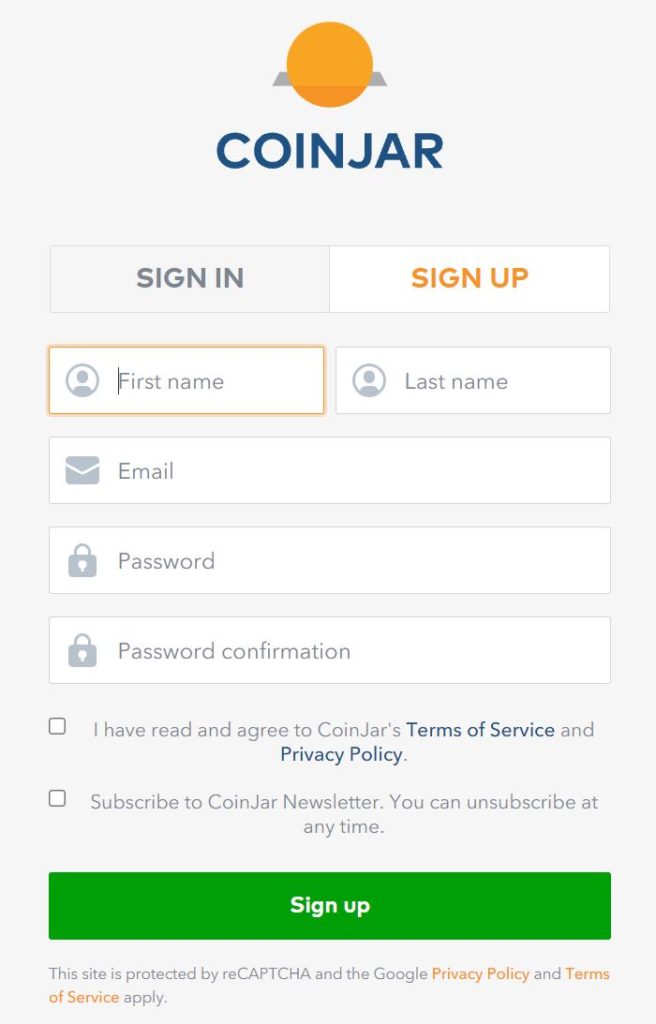
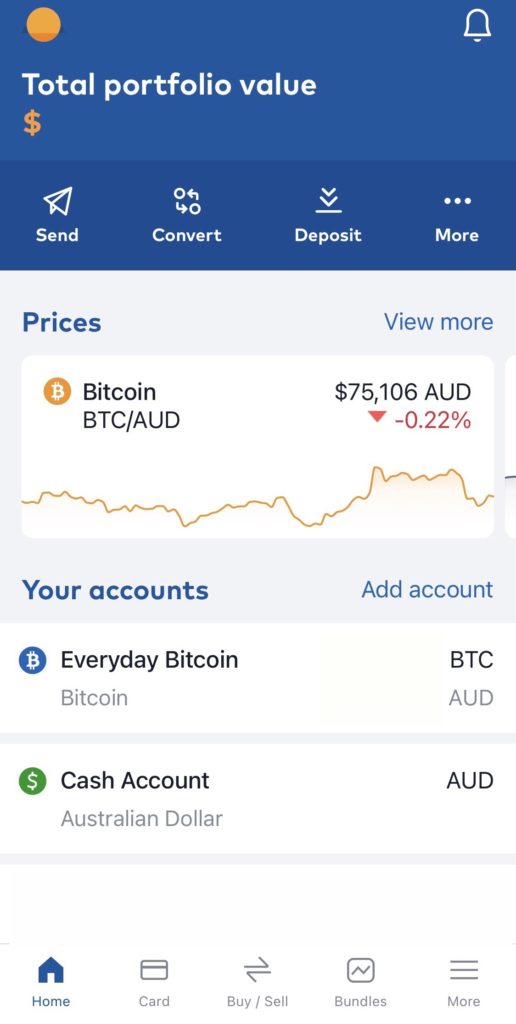
and Cash Account
Before your first cash deposit to the exchange be aware there may be up to a 1% fee for buying Bitcoin (this may be considered expensive by today’s standards, so you may find cheaper options – noting there will always be a balancing act between convenience, quality and price.). Also note the “Buy” bitcoin price is higher than the “Sell” bitcoin price, so if you mistakenly convert into bitcoin and decide to convert back you will see a noticeable loss, depending on the Exchange.
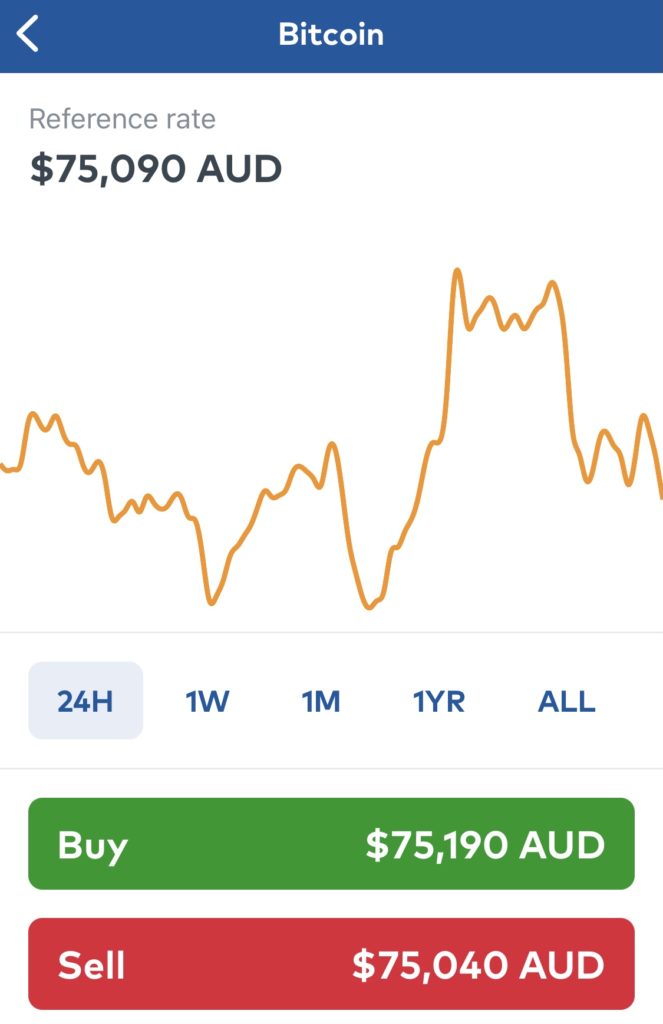
Your First Cash Deposit to convert to Bitcoin
The time for your first deposit to appear in your Exchange Cash Account can be instant with debit/credit card or take up to 1 business day (e.g. with BPay, PayID, Faster Payments). You should purchase $5-$10 more to account for some fees in the process (generally under $5 total). Once you have made your purchase you will see your Bitcoin Balance. For this example, I converted $50 into 0.000718 Bitcoin. Note: After you have gone through this process once, future deposits and bitcoin purchases can be carried out in a matter of minutes.
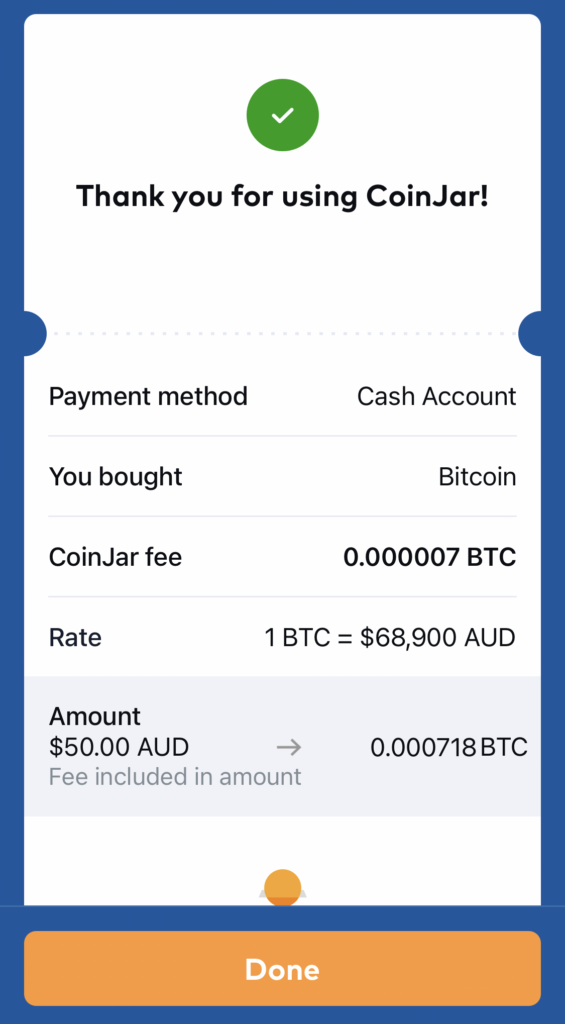
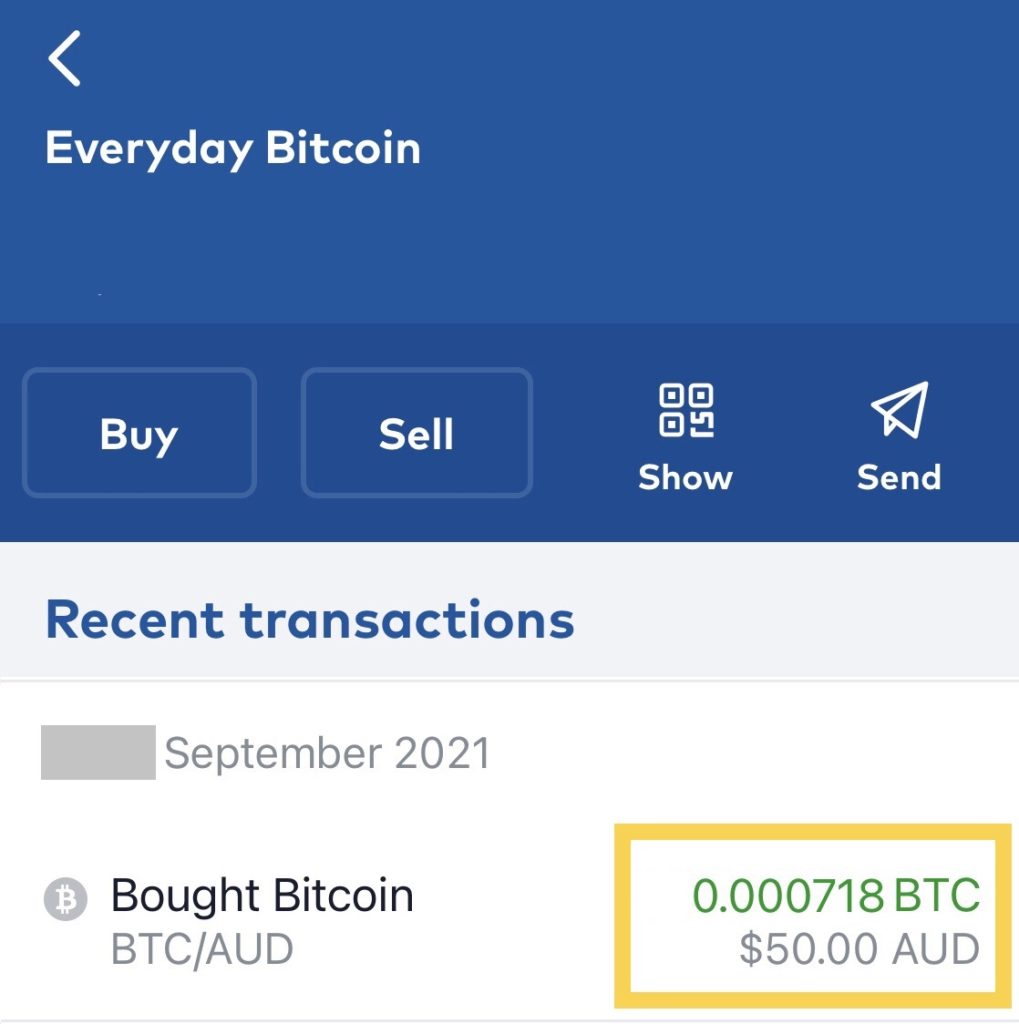
Bitcoin appears in “Everyday Bitcoin” Account
Now it’s time to send this Bitcoin to your Lightning Wallet.
Step 2 – Download a Lightning Wallet and Deposit to “On-Chain”
There are a number Lightning Wallets available – essentially mobile phone apps – you can store bitcoin in. For the purposes of ease, my suggestion would be to use “Wallet of Satoshi” (WoS) – available on both Android and Apple phones.
Once you have installed the app, you will need to think of it as managing two “accounts”. The first is an “On-Chain” account – you can consider it as an equivalent to a Deposit or Savings Account.
Secondly, your “Lightning” account – which behaves as your day-to-day transactional account.
You can see both account types when you click the “Receive” button when you first open the app.
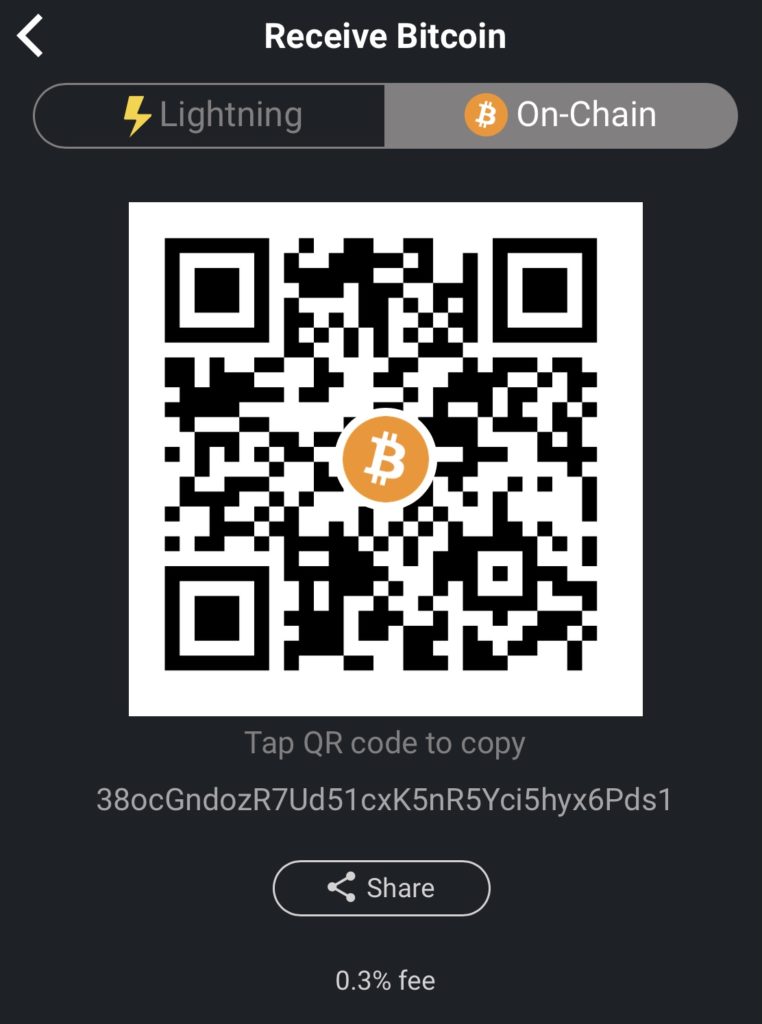
Wallet of Satoshi (WoS) app – On-Chain Account Receive Address
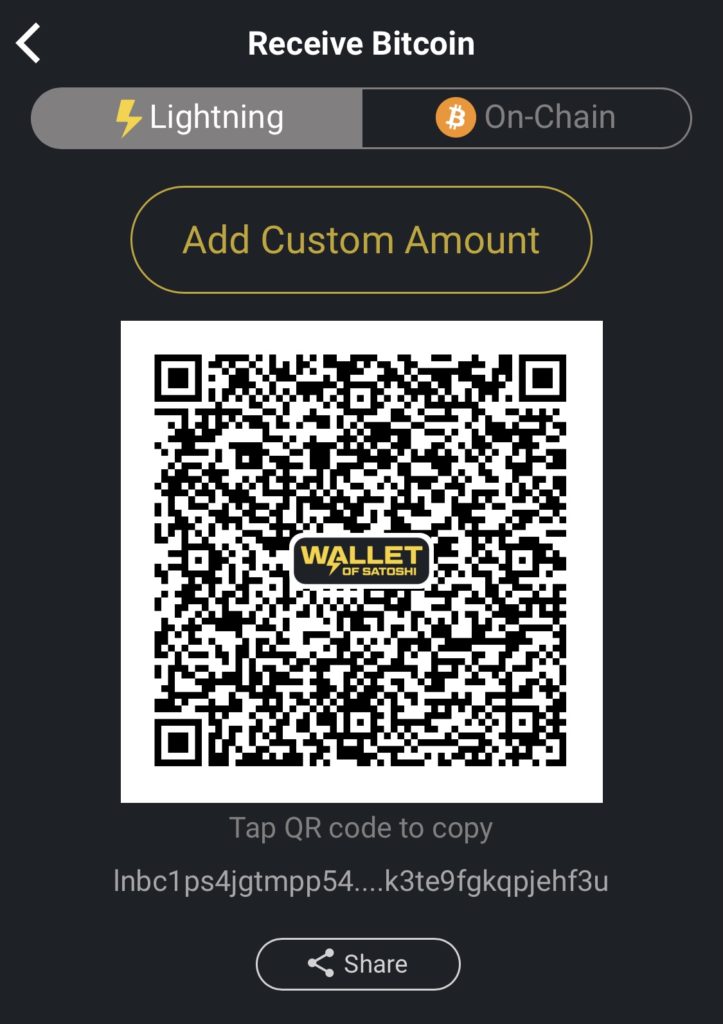
Wallet of Satoshi (WoS) app – Lightning Account Receive Address
There is only one transaction list combining both “accounts”. Swipe up on the home screen to see the list and click on a transaction for more details. Example below (obviously you won’t have any transactions just yet).
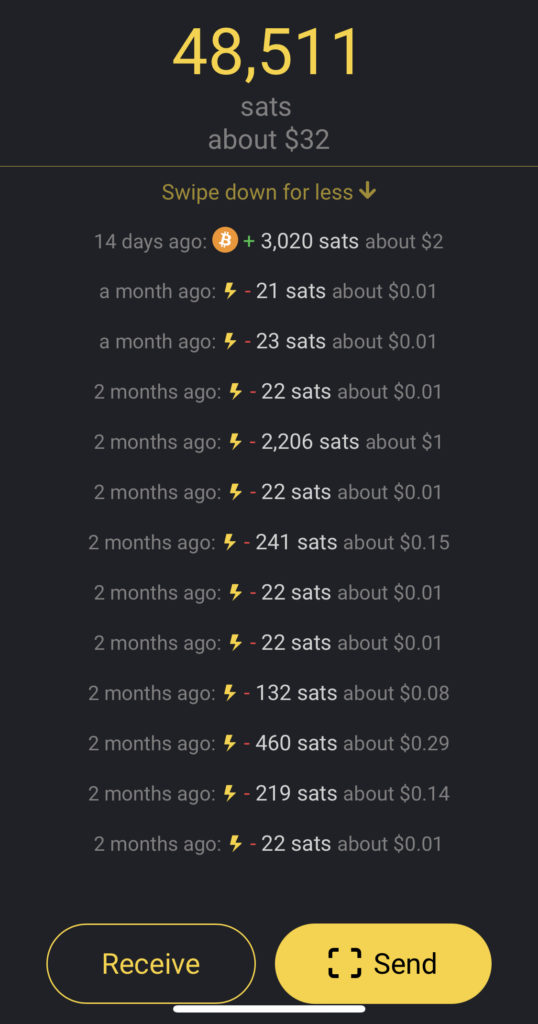
Hint: You should also register an email address with WoS by clicking on the three dots “…” in the top right corner of the app. This will ensure you can recover the app and funds in it if you need to reinstall it on any device.
Ok let’s get your Lightning Wallet loaded.
Deposit to On-Chain: Loading up your lightning Wallet
Unless someone is willing to send you a lightning transaction directly or you have a lightning balance on another device, when starting from zero, you will usually need to load up with an On-Chain transaction (i.e. like Depositing to your Savings/Debit account). This means sending the bitcoin in your Exchange Bitcoin Account to your Lightning On-Chain Account.
To do this:
1. Go to your Wallet of Satoshi app and select “Receive” and then “On-Chain”.
Fees are incurred here so be prepared – you won’t receive the full amount of bitcoin sitting in your exchange wallet if you choose to transfer all of it.
Fees to be noted:
- Coinjar Exchange withdrawal/network fee – a few dollars (normally ranges are from under a dollar to about $5 max and is independent of how much you are transferring)
- 0.3% of the value you are transferring charged by Wallet of Satoshi on receipt of the bitcoin deposit*
- *at the time of writing this article – its since been increased to 1%
2. Copy the QR code from WoS. This is your deposit address (and it changes for each transaction).
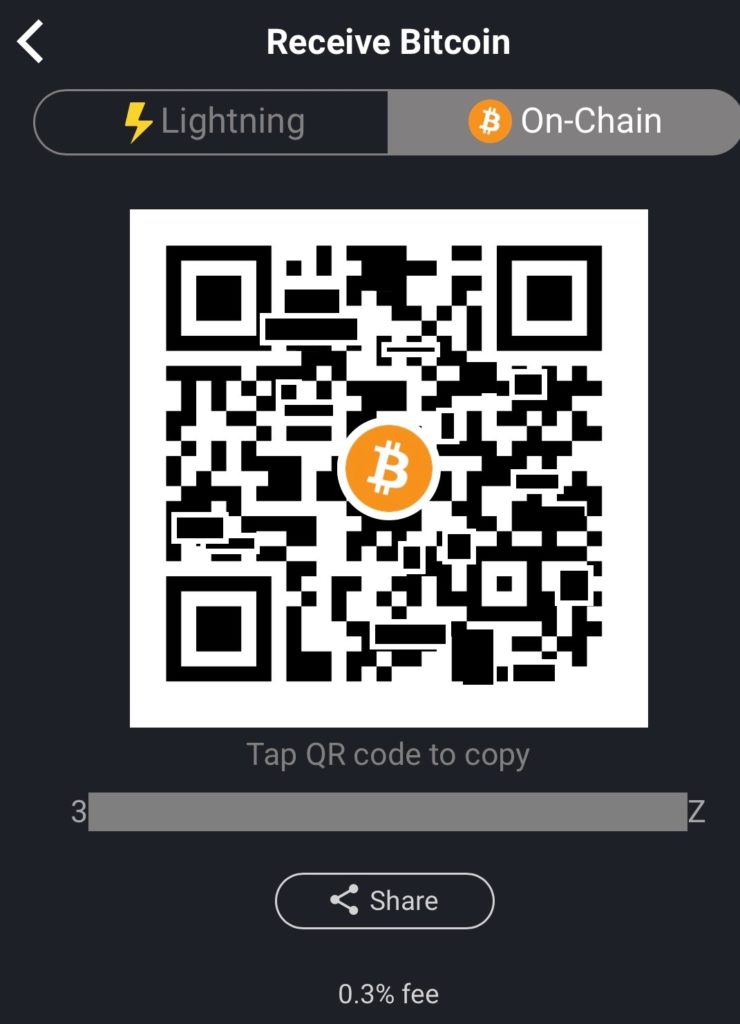
Now in your Exchange Bitcoin Account you should see an option to “withdraw” or “send” bitcoin. There should be a “to” address/recipient. Paste the deposit address there and click next.
Enter the amount you wish to withdraw (i.e. send to your wallet of Satoshi “On-Chain” Account) and select “Next”. Below, I entered $45.00 AUD which brought me to the “Review and send” screen to check the amount and fee (of about $2.80 AUD). I hit “confirm” to send the bitcoin.
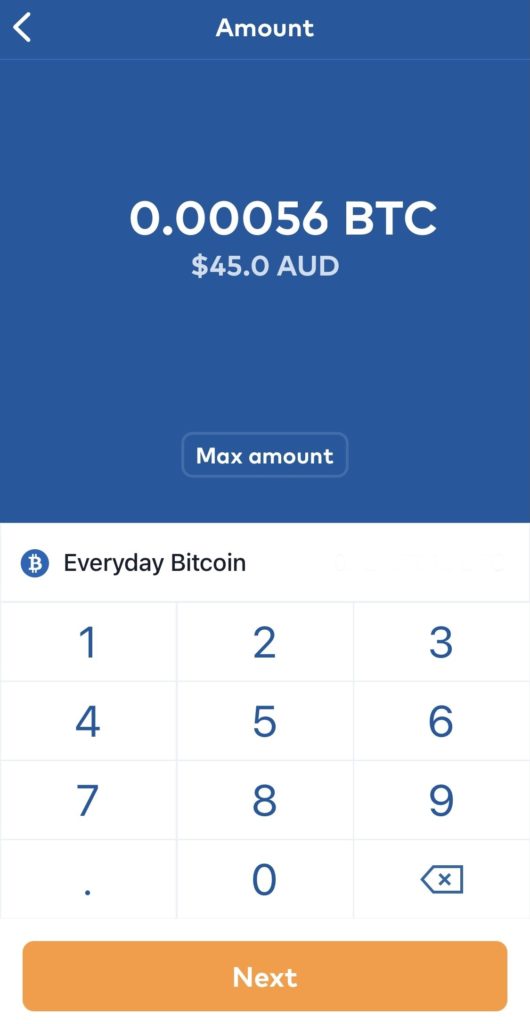
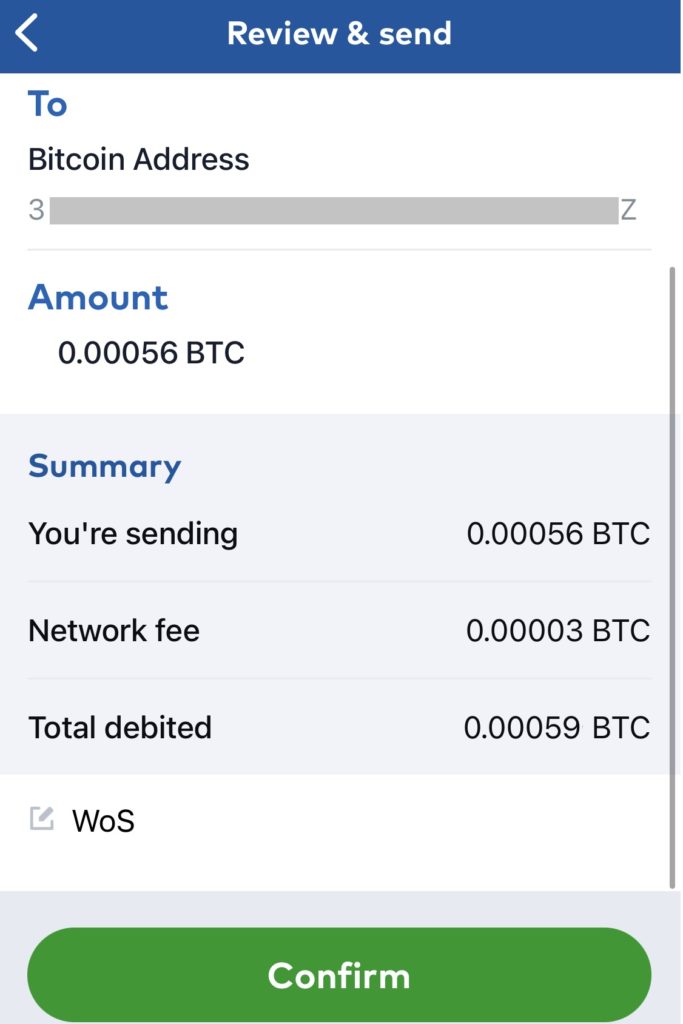
Confirming amounts
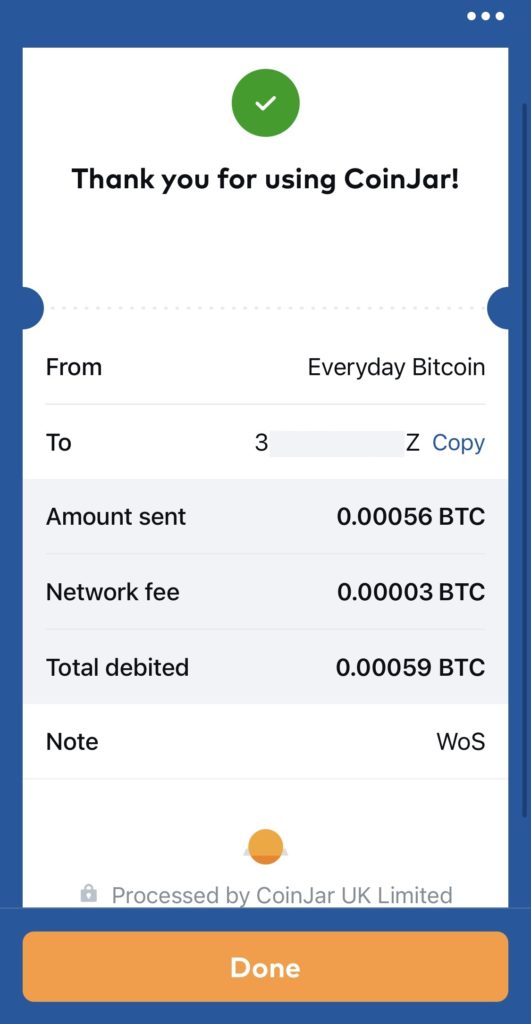
Send complete
The payment will be on its way within a few minutes and you will see your deposit appear in the transaction listing in your Wallet of Satoshi app shortly afterwards. It may take a few more minutes until the app confirms the transaction is complete.
Step 3 – Pay with Lightning
Once the transaction is confirmed, you will now notice a balance denominated in “sats” – which may sound strange. Underneath that however you will see the dollar amount. There are 100 million “Satoshi” (Sats for short) in 1 Bitcoin. So the 0.00056 bitcoin I sent is now denominated as 55,942 Sats (the difference is about $0.15 AUD in fees).
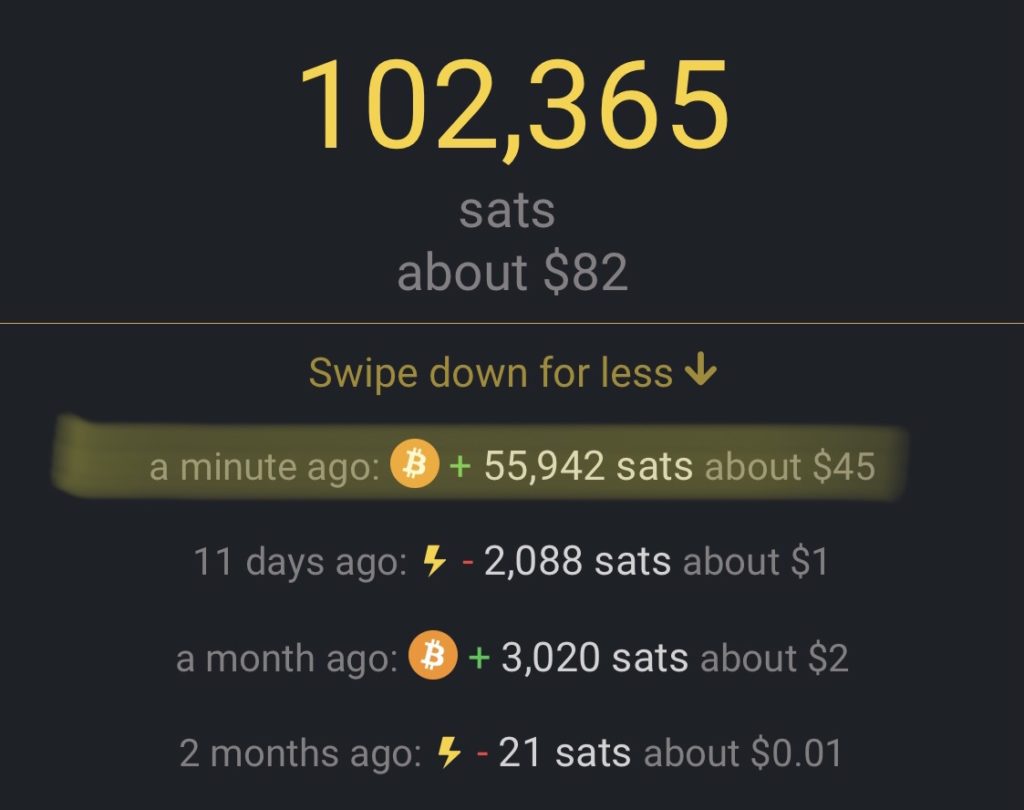
For this example I generate a $40 AUD ($29.55 USD) invoice by clicking the “Pay with BTCPAY” button below. In reality if you are shopping here at Lightning Bazaar, you would add an item to your cart and then click “Proceed to BTCPay” which generates an invoice/QR code to be paid.
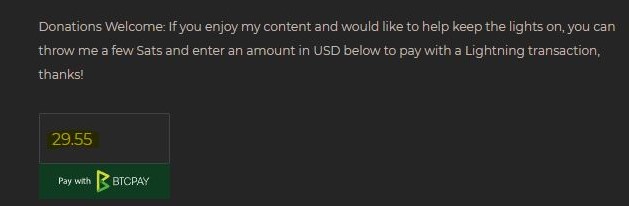
Now, in my Lightning wallet I selected the “Send” button to enable my phone’s camera to scan the invoice/QR Code and then I hit “pay”. (If you are unable to scan you can select the paste icon while the camera is enabled, after copying it from the store site). If I was shopping on the same device as my WoS app then I would be able to press the “Open in wallet” button to skip the step where I’d press “send” above.
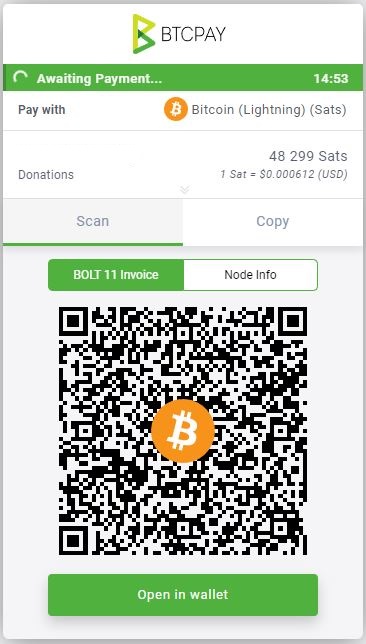
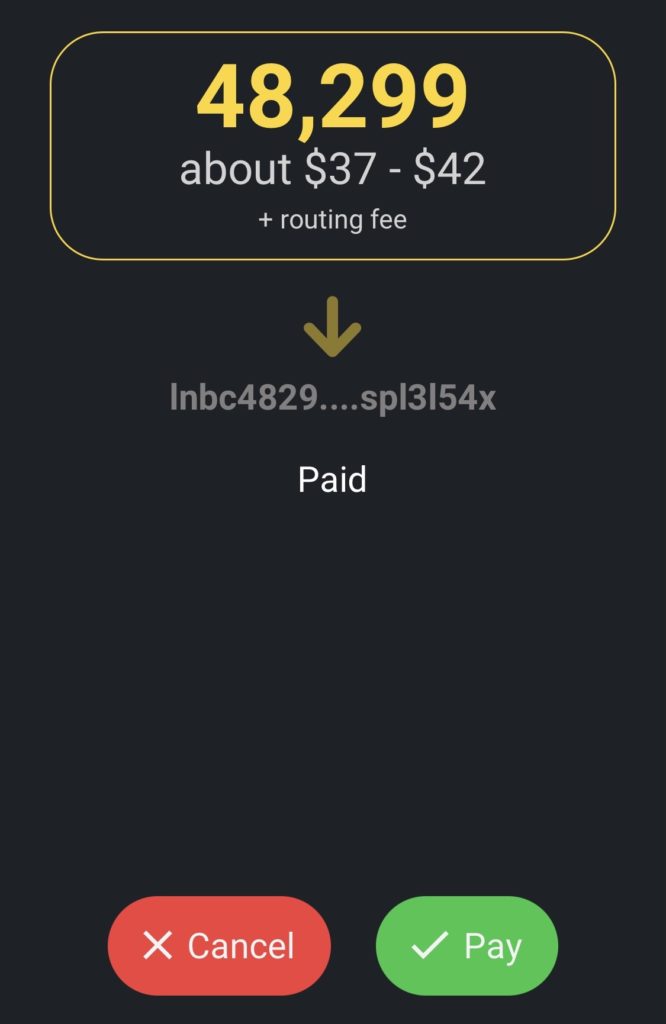
After Scanning the QR code WoS automatically shows you the amount to be paid.
In just a few seconds you will see the invoice change to a green tick to confirm the payment went through. You will also see the successful transaction in your Lightning wallet.
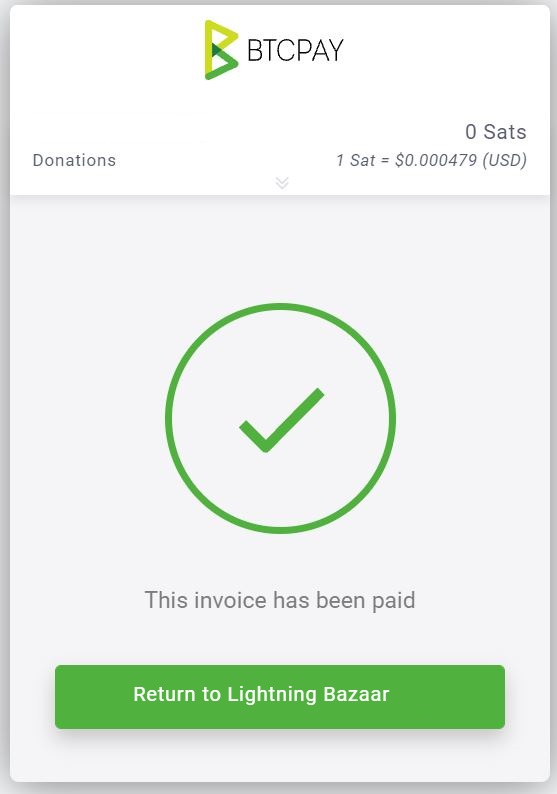
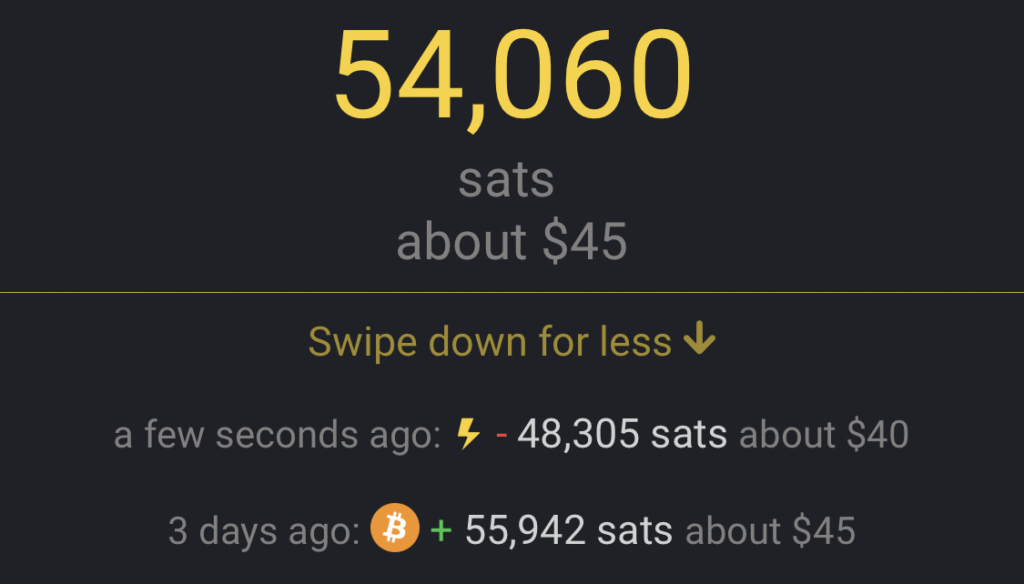
Notice the transaction fee of 6 Satoshi (48305 minus 48299) or about $0.0002 AUD
That’s it.
You can try a very small 1 cent transaction (about 17 sats at the time of writing) as a test before your actual purchase right here. Just click “Pay with BTCPay” and scan the QR code (Lightning Invoice) with your Wallet of Satoshi app.
Learnings and Conclusion
Here is a summary of the Fees and Total Saving for the complete process:
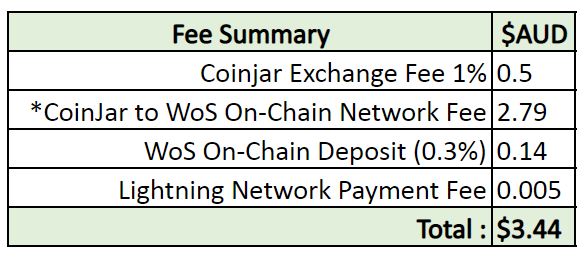
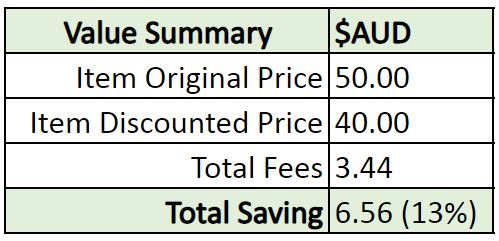
The outcome of our walkthrough is a 13% saving on an originally 20% discounted item priced at $50. The reason for the hypothetical and significant discount was to incentivise the use of Lightning Payments so the online store can receive Bitcoin. This is a trend that is already starting to take place. The most expensive fee in the process was when we sent through the On-Chain deposit from the Coinjar Exchange to our Lightning Wallet (Wallet of Satoshi), which was $2.79 AUD. This fee can be greatly reduced as a percentage of items purchased. That is, 1 On-Chain transaction could be used for multiple Lightning Payments (i.e. deposit more Bitcoin in your lightning wallet in readiness for future spending). In this example we have only carried out a single Lightning Payment. Finally, it is worth noting many credit cards charge fees generally ranging from 1% to 2%, which is another deciding factor for both consumer and merchant when considering adopting Lightning payments.
If you’ve come this far than you probably have quite a good understanding of Lightning Payments now, well done and thank you 🙏
You might like to visit our shop for items you can purchase with a Lightning Payment.
Bitrefill – More Discounts for paying via Lightning
Thanks to Bitrefill you can spend your Bitcoin through Lightning on almost anything. They offer 1%-5% in rewards (in Satoshi) when you purchase from a range of over 1600 online gift cards spanning 170 countries. Simply choose the gift card and enter the amount of funds you wish to add to it, select to pay with Lightning and receive your code for use.
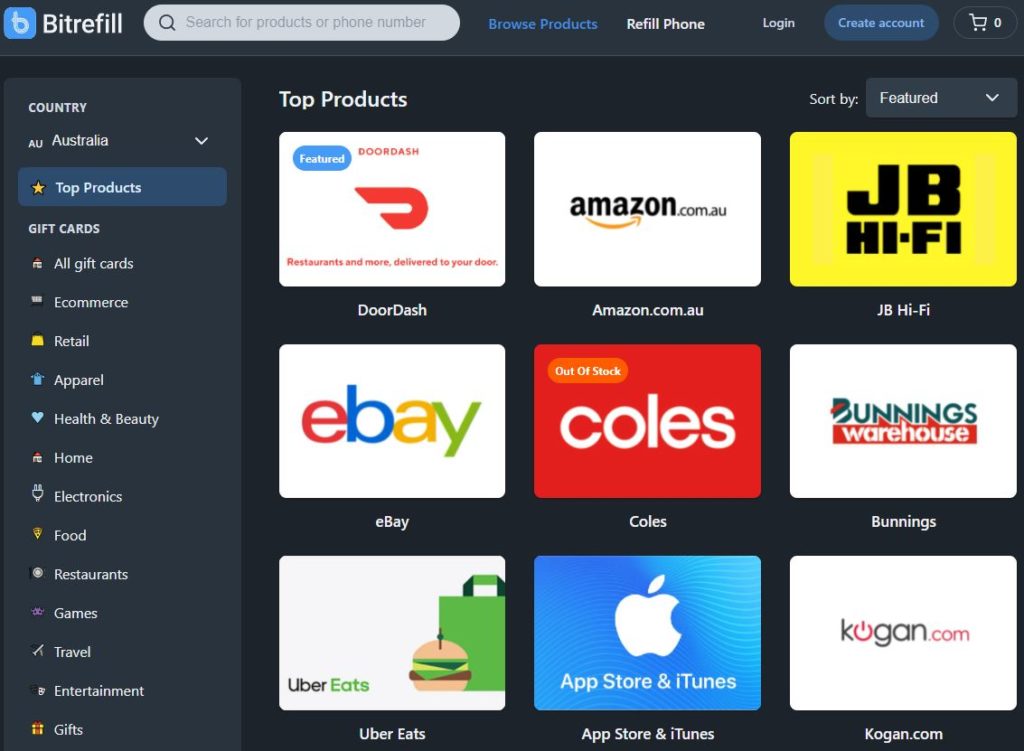
Happy Lightning spending and congratulations – you are now ahead of the curve!